 |
The ABCDEF keyboard layout © Nick Harris 27/3/14 |
Your first thought when looking at this keyboard layout might be 'Where's the exclamation mark!' as it would normally be found sharing space on the upper half of the ONE key. However, I really do not like the cluttered appearance of conventional keyboards, with the TWO key packing in both an AT sign and the EURO currency sign into quite a compact space. I prefer my user interface designs to be both elegant and sophisticated: elegance requires the simplicity of 'one glyph to one key' in order to not confuse matters. I also appreciate honesty, which is why each key does what it says it does, producing lowercase letters of the alphabet until the SHIFT key is held down:
 |
The SHIFTED layout is obtained by holding either of the keys marked with a ⇧ |
It should be obvious to anyone that QWERTY is misleading by having it look like the A key will have an Uppercase 'A' appear when all it does is produce a lowercase 'a'. While we are on the subject, is it sensible to put the colon above the semicolon when a new layout can give them their own space?
 |
The unshifted layout is... |
The final version of the keyboard uses a piece of software called KeyRemap4MacBook to effectively rewire the FN, CONTROL and left ALTERNATE keys to be three coherently themed ALTERNATE keys. Holding @, β or ¢ whilst tapping another key will give you another glyph that is 'mnemonically associated' with that key to ease your memorisation of the underlying multiple ALTERNATE layouts - although a Keyboard Viewer undoubtedly helps here:
- So, if you wanted the DOLLAR SIGN you would hold down the ¢ key to access the Currency layout and tap the 'd' key for $
- Similarly, if you wanted the PI symbol you would hold down the β key to access the lowercase Greek layout and then tap the 'p' key for π
- Were you in need of some HASH you need only hold down the @ key to access the Miscellaneous layout and tap the 'h' key for #
- Should you need the AT symbol you would also find it on the Miscellaneous layout 'mnemonically associated' so that 'a' yielded @
- Perhaps, you are writing a list of BULLET points... for that you find one on the Miscellaneous layout so that a tap of 'b' yielded •
In case you hadn't already found it the exclamation mark we were looking for can be found next to the question mark in the middle row of the keyboard next to the 'u' key. At present I've got this all working through a temporary hack so that you get the same ALTERNATE layout whether you hold down @ or ¢ as if both SHIFT and ALTERNATE keys were being held down producing the following mix of useful Miscellaneous and Currency symbols:
 |
Hold either @ or ¢ to get this layout |
β currently acts as the unshifted ALTERNATE key producing Greek:
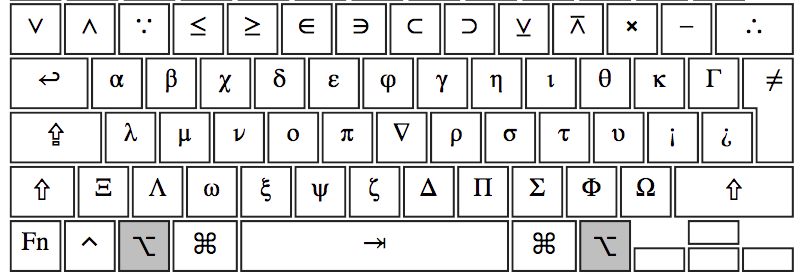 |
Hold β to get this layout |
Ideally, I would like the function keys 'rewired' with KeyRemap4MacBook to produce brackets, etc. at the moment you have to access them through holding either ⇧ key and tapping the appropriate number key from ONE to EIGHT.
Oh, yes... and in case you were wondering ¢ + SPACEBAR yields a TAB, whilst ⇧ + EQUALS gives you a non-breaking SPACE rather than something superfluous and outmoded like ENTER which is covered by the NEW key that occupies TAB's old home and like the top left red ERASE key proves to be more convenient to use ambidextrously in concert with the the right hand's operation of the cursor keys, or mouse click-driven cursor insertion point.
This sophisticated articulacy of expression is kept from intruding on its ordinary default usage so it remains superficially underfeatured, non-intimidating and approachable to many technophobes yet to master any form of typewriter keyboard layout for fear that they will press the wrong button, or look foolish for hunting around for minutes at a time for the next letter in a word in the scrambled layouts that are forced at them by those who have long forgotten their struggles to initially learn their peculiar arrangements.

I like the idea of the idea of lowercase letters on the keycaps. It makes sense! I'm assuming (without doing any prior research on the topic) that uppercase keyboard letters are a remnan of the golden days when case sensitivity was an after thought. *Cringes as their 2nd favourite bank doesn't have case sensitivity on their password field*
ReplyDeleteWhat I don't like however, is the single glyph per key. There's a whopping 3 alternate symbols for each key. I'd love to know what's where with just a glance. It'd help others that have to use my keyboard hit a few more keys before searching for enter.
Having a legend that shows which quadrant is activated by a corresponding alternator key would be fantastic! That being said, I can see the merit in the single glyph for the elegancy and simplicity. I would prefer the legend and multiple buttons on a separate skin, but that'd be my buying facor
this sucks
ReplyDelete